

| HOME : SERVICES : HELP & SUPPORT |
| SUPPORT |
| INSTRUCTIONS |
| FAQS |
| MAIL / WEB MAIL |
| WEB SPACE |
| WEB PLUS |
| WEB PRO |
| CALLER ID |
| BROADBAND |
| USB |
| ROUTER |
ADSL ROUTER INSTRUCTIONS
This example is for an Asus AAM6000. Other ADSL routers work similarly, though you should read this guide in conjunction with your router's manual.
First plug the router into the phone line, power and network. All configuration is done through a web browser.
Configuring your computer(s)
The manual will tell you the router's default IP address and subnet mask - in this case it is192.168.1.1 and 255.255.255.0. You need to configure your computer(s) to have different IP addresses on the same network - e.g. 192.168.1.2. For the default gateway and DNS servers, use the IP address of the router.

Accessing the router configuration
The manual will tell you the URL to use - in this case it ishttp://192.168.1.1/. There will also be a default username and password. When you connect successfully you will see a page like this:

Configuring the ADSL connection
In the link bar on the left, click 'Quick Setup Wizard' and then 'Channel'. You then need to fill in some of the configuration details above. The completed form should look like this: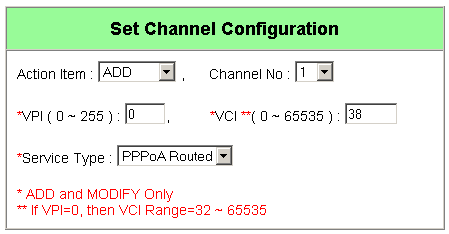

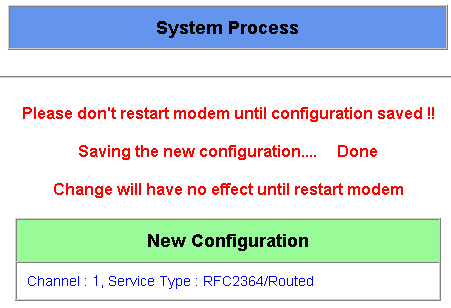
Troubleshooting the ADSL connection
You should now be able to browse web pages from your computer. If not, these are some steps to take.The first step is to determine whether you have internet connectivity at all from your computer. Go to a DOS prompt and type:
ping 195.72.113.30Pinging 195.72.113.30 with 32 bytes of data:
Reply from 195.72.113.30: bytes=32 time=20ms TTL=63
Reply from 195.72.113.30: bytes=32 time=20ms TTL=63
Reply from 195.72.113.30: bytes=32 time=20ms TTL=63
Reply from 195.72.113.30: bytes=32 time=20ms TTL=63
Ping statistics for 195.72.113.30:
Packets: Sent = 4, Received = 4, Lost = 0 (0% loss),
Approximate round trip times in milli-seconds:
Minimum = 20ms, Maximum = 20ms, Average = 20msIf the output looks like:
Pinging 195.72.113.30 with 32 bytes of data:
Request timed out.
Request timed out.
Request timed out.
Request timed out.
Ping statistics for 195.72.113.30:
Packets: Sent = 4, Received = 0, Lost = 4 (100% loss),
Approximate round trip times in milli-seconds:
Minimum = 0ms, Maximum = 0ms, Average = 0msTesting the router's connectivity
No we shall determine whether the router itself has internet connectivity. Using your web browser, go to the router's configuration pages, and click 'ADSL Line Status' in the link bar. If the page looks like this:

Otherwise, the router itself does not have internet connectivity. In this case, you should first check that all the leads are properly connected, and reboot the router. If this doesn't gain connectivity, you should then
start from scratch, re-enter all your details, and again reboot the modem. If this still doesn't gain connectivity, you need to contact technical support.
Troubleshooting DNS and NAT Problems
Using your web browser, go to the router's configuration pages, and click 'Quick Setup Wizard' and then 'Channel' in the link bar. In the page you get to, select 'MODIFY' from the possible actions. The completed form should look like this:

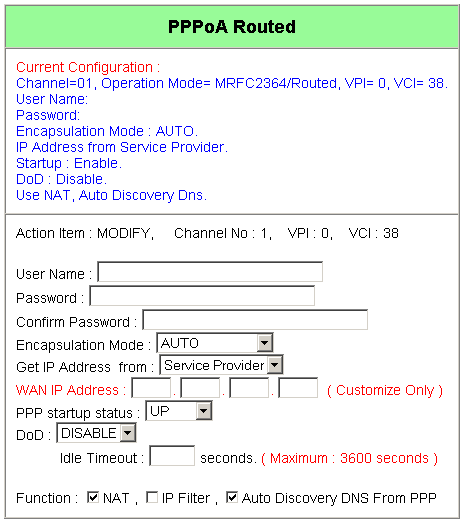
If DNS still does not work
As a last resort, try setting the DNS servers on your computer to 195.72.113.30 and 195.72.113.31:
© Abel Internet
Privacy Policy