
| HOME : SERVICES : HELP & SUPPORT |
| SUPPORT |
| INSTRUCTIONS |
| FAQS |
| MAIL / WEB MAIL |
| WEB SPACE |
| WEB PLUS |
| WEB PRO |
| CALLER ID |
| BROADBAND |
| USB |
| ROUTER |
ADSL USB INSTRUCTIONS
These instructions are for an Alcatel Speedtouch USB ADSL Modem, though other USB ADSL Modems will work similarly. If using Windows 2000 or XP, you need to have administrator privileges on the computer.
NOTE: DO NOT CONNECT THE MODEM TO THE COMPUTER AT FIRST!
If you do this, you may end up with an incorrectly installed driver.
Installing the Speedtouch Software
Insert the CD that came with the modem. It will auto-play and give you a screen like this: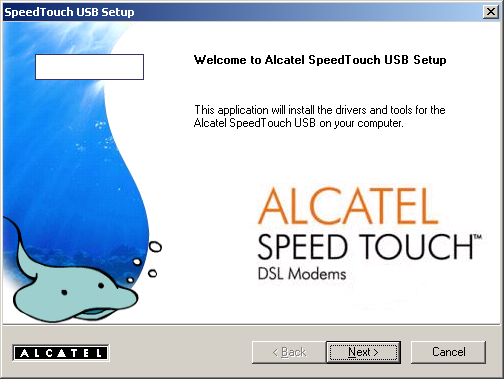
Connecting the Modem
When you plug the modem in, Windows will pop-up various "New hardware found..." messages. If you get a dialog like this:
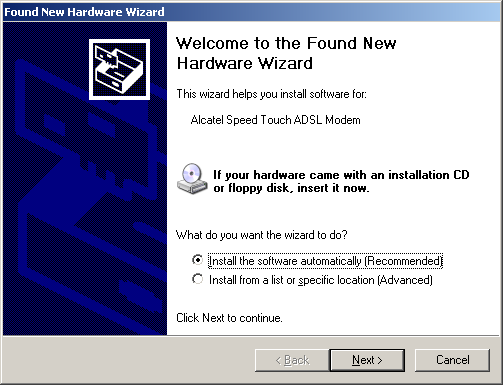
Then you need to go through the prompts and ensure the driver is correctly installed. You may encounter a dialog like this:

In this case you must click "Continue Anyway". The warning message is because the driver hasn't been through Microsoft's official testing program. Don't worry however, very few users have reported problems with this.
When you've go through all the dialogs, you should end up with a green icon like this  in your tool tray.
in your tool tray.
Making the connection
You will now have a Speedtouch icon on your desktop. Double click to get this dialog:

You now enter your ADSL user name and password, and click Connect.
Troubleshooting
Have you got a green icon like this  in your tool tray?
in your tool tray?
If you haven't, there is some problem with the Speedtouch driver or modem. If you have a red icon, the driver is functioning, but the modem not plugged in. If you have no icon at all, or the red icon remains after plugging the modem in, there is a driver problem. You need to uninstall it, by following the instructions below, and then start these instructions afresh.
If you have, then the modem is working fine. Both the USB and ADSL lights should be lit on the modem. If the ADSL light is not lit, check the modem is plugged in correctly. This may also indicate a problem at your phone exchange.
Uninstalling the Speedtouch Driver
First, unplug the modem from the computer.
Go to 'Control Panel' and then to 'Add or Remove Programs'. Scroll down the list to select the appropriate program:

Follow the prompts to completely remove it. You can then start afresh with these instructions.
© Abel Internet
Privacy Policy